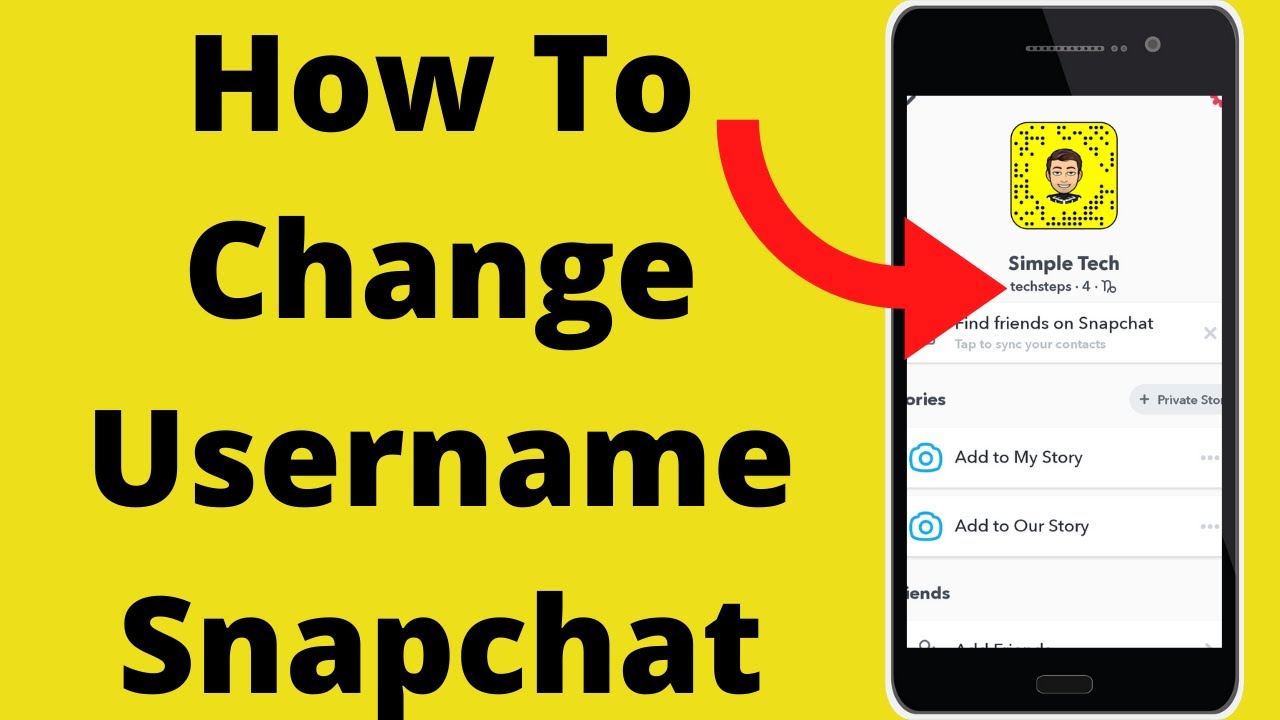One of the most important aspects of any social media profile is the username. People will be able to recognise you, engage with you, and relate to your brand if you do this. What happens, however, if you want to alter or change your Snapchat username? The simple answer is that until you cancel your account and create a new one, you will not be able to change your username.
Regardless, you can modify your public display name at any time. It’s important not to mix the two. This tutorial will walk you through altering your username and adjusting its colour, fonts, and overall appearance.
How to Change Snapchat Display Name:
First, there’s a creative technique to utilise a custom Display Name instead of your username. Your username remains the same, but only a few of your friends may see it.
This is how you do it.
- Open Snapchat and go to the upper-left corner of the screen to your profile/Bitmoji symbol.

- To access your settings, click the gear symbol in the upper-right corner.

- Choose a name.

- In the Name box, type a new display name.
- Save the file.

Instead of your username, the name you save from the Name section displays in your friends’ messages and stories.
How to Change Snapchat Username:
Unfortunately, deleting your Snapchat account and creating a new one is the only way to truly change your Snapchat username. You can find directions for deleting your Snapchat account in the linked page. While creating a new account isn’t difficult, the downside is that you won’t be able to transfer your data to the new account and will have to start from scratch. Following that, below are the procedures to make a new Snapchat account.
1. Follow the procedures in the guide mentioned above to delete your current Snapchat account. Then, from the home screen, select the “Sign Up” option.
2. Fill in your first and last names on the next screen, then click the “Sign Up & Accept” button.

3. After you’ve entered your name, you’ll need to fill out your birthday information. You can enter your birthday in the supplied date picker and then press “Continue” to continue.

4. Finally, create a new username and password. As previously said, you will not be able to modify your Snapchat username later, so choose a nickname that you will not regret.

5. To finish the signup procedure, enter your email address. You can also use your mobile number and verify using an OTP instead. That’s all there is to it. You’ve figured out how to change your Snapchat username via a workaround.

Conclusion:
That concludes our discussion. These are the users can use to change their Snapchat account’s username. I hope this lesson has helped you figure out how to change your Snapchat username in the most efficient way possible. If you’re still having trouble or have any questions, please leave them in the comments area below.