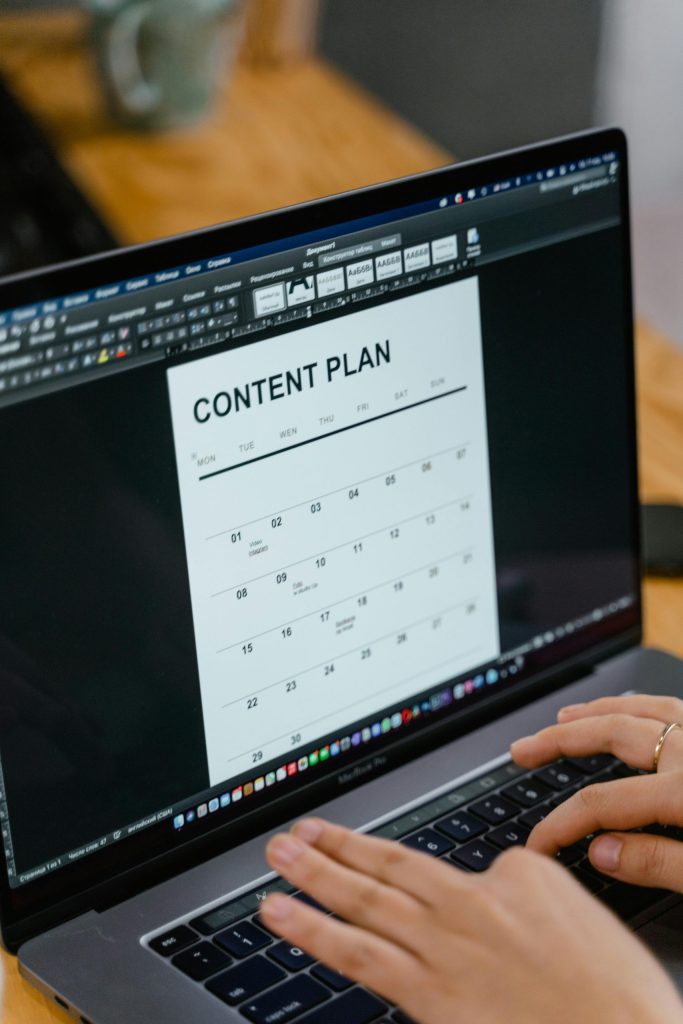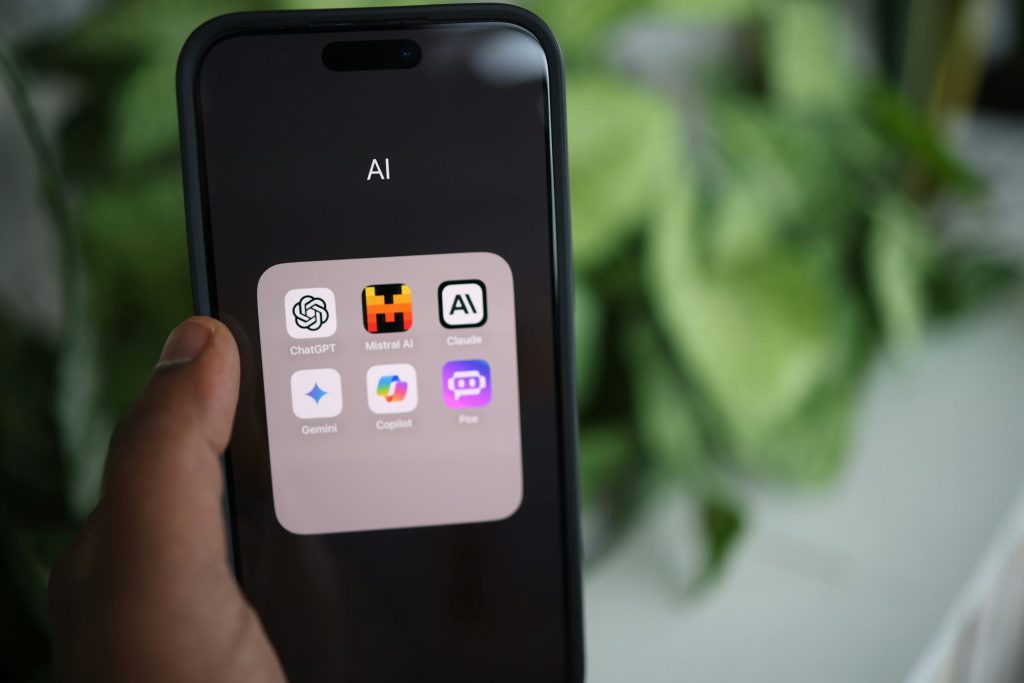How to Create an Effortless Content Calendar in Google Sheets
In today’s fast-paced digital world, staying organized is crucial for professionals, marketers, and content creators. Whether you’re managing a blog, social media, or a full-scale marketing campaign, a content calendar is your go-to tool for planning and tracking your content strategy. But creating and maintaining one doesn’t have to be a chore. With Google Sheets, you can build an effortless content calendar that streamlines your workflow and keeps your team on the same page.
This article will guide you through the process of setting up your own content calendar in Google Sheets, leveraging its flexibility, collaboration features, and integration with other tools to make your content planning seamless and efficient.
—
Why Use Google Sheets for Your Content Calendar?
Before diving into the setup, let’s explore why Google Sheets is an excellent choice for your content calendar:
1. Collaboration Made Easy
Google Sheets is a cloud-based tool that allows real-time collaboration. Multiple team members can access, edit, and comment on the same document simultaneously. This makes it perfect for teams working remotely or across different time zones.
2. Flexibility and Customization
Google Sheets is highly customizable. You can tailor your content calendar to fit your specific needs, whether you’re planning blog posts, social media updates, video releases, or email newsletters.
3. Cost-Effective
Google Sheets is free to use, making it an accessible option for businesses of all sizes. It’s also part of the Google Workspace suite, which integrates seamlessly with other tools like Google Drive, Gmail, and Calendar.
4. Automation Possibilities
With the help of Google Apps Script or third-party plugins, you can automate repetitive tasks, such as scheduling posts or sending reminders, directly from your content calendar. This reduces manual effort and minimizes the risk of errors.
5. Version Control
Google Sheets automatically saves changes and allows you to view version history, so you can easily track updates and revert to previous versions if needed.
—
Step-by-Step Guide to Building Your Effortless Content Calendar
Now that we’ve covered the benefits, let’s walk through the process of creating a content calendar in Google Sheets.
Step 1: Set Up Your Google Sheet
1. Open Google Sheets and create a new spreadsheet. You can use a blank template or search for a content calendar template in Google’s template gallery.
2. Name your sheet something descriptive, like “2024 Content Calendar” or “Marketing Content Plan.”
—
Step 2: Define Your Columns
The columns in your content calendar will depend on your specific needs, but here are some essential ones to include:
– Date: The date the content is scheduled to go live.
– Content Type: Blog post, social media post, email, video, etc.
– Title/Subject Line: The title of the content or the subject line of the email.
– Channel: The platform where the content will be published (e.g., Facebook, Instagram, LinkedIn, blog).
– Status: The current status of the content (e.g., Draft, In Progress, Published).
– Assigned To: The team member responsible for creating or publishing the content.
– Notes: Additional notes or comments about the content.
Here’s an example of what your header row might look like:
| Date | Content Type | Title/Subject Line | Channel | Status | Assigned To | Notes |
|—————–|——————-|————————|————-|————-|——————|————————–|
| October 15, 2023 | Blog Post | How to Use AI Tools | Blog | Draft | John | Needs SEO optimizations |
—
Step 3: Add a Timeline View
To make your content calendar more visual, you can add a timeline view or Gantt chart. This helps you see your content schedule at a glance and identify any gaps or overlaps.
1. Highlight the Date and Title/Subject Line columns.
2. Go to the Insert menu and select Chart.
3. Choose a Bar chart or Timeline chart option.
4. Google Sheets will generate a chart that visually represents your content schedule.
—
Step 4: Use Colors for Better Organization
Color-coding is a simple way to enhance readability and categorize your content. For example:
– Use green for published content.
– Use yellow for content in progress.
– Use red for content that’s past its deadline.
1. Select the cells you want to color-code.
2. Go to the Format tab and select Conditional formatting.
3. Set up your rules based on the Status column or other criteria.
—
Step 5: Share and Collaborate
One of the biggest advantages of Google Sheets is its collaboration features. Here’s how to share your content calendar:
1. Click the Share button in the top-right corner of the sheet.
2. Enter the email addresses of your team members or generate a shareable link.
3. Set permissions to Editor if you want others to make changes, or Viewer if you only want them to view the calendar.
—
Automating Your Content Calendar
To make your content calendar truly effortless, consider automating repetitive tasks. Here are a few ways to do that:
1. Use Google Apps Script
Google Apps Script allows you to extend the functionality of Google Sheets. For example, you can write a script that sends an email reminder to team members when a deadline is approaching or automatically updates the status of a task.
– Open your Google Sheet.
– Click Extensions > Apps Script.
– Write or copy a script that fits your needs.
2. Integrate with Other Tools
Google Sheets integrates seamlessly with a wide range of tools, including:
– Google Calendar: Sync your content calendar with Google Calendar to set reminders and track deadlines.
– Trello or Asana: Connect your content calendar to your project management tool to streamline task assignments.
– Zapier: Use Zapier to automate workflows between Google Sheets and other apps, such as scheduling social media posts or sending notifications.
3. Pre-Built Templates and Plugins
If you’re short on time, you can use pre-built templates or plugins to enhance your content calendar. Some popular options include:
– HubSpot’s Content Calendar Template: A free template designed for marketing teams.
– CoSchedule: A tool that integrates with Google Sheets and offers advanced automation features.
—
Tips for Making the Most of Your Content Calendar
1. Plan Ahead
Use your content calendar to plan content at least 2-3 months in advance. This gives your team enough time to brainstorm, create, and review content without feeling rushed.
2. Regularly Review and Update
Schedule a weekly or bi-weekly meeting with your team to review the content calendar. This is a great opportunity to discuss progress, brainstorm new ideas, and make adjustments as needed.
3. Track Performance
Use your content calendar to track the performance of your content. Add a column for metrics like page views, likes, shares, or engagement rates. This data will help you refine your strategy and create more impactful content in the future.
4. Keep It Simple
While it’s tempting to add as much detail as possible, keep your content calendar simple and focused on the essentials. Too much information can make it overwhelming and harder to use.
—
Conclusion
Creating a content calendar in Google Sheets is a simple yet powerful way to streamline your content planning process. By leveraging Google Sheets’ collaboration, customization, and automation features, you can build an effortless content calendar that keeps your team organized and your content on track. Whether you’re managing a small blog or a large-scale marketing campaign, this tool will help you stay ahead of the game.
Ready to take your content planning to the next level? Check out more tech tips, gadget reviews, and productivity hacks on TechyPot.com.