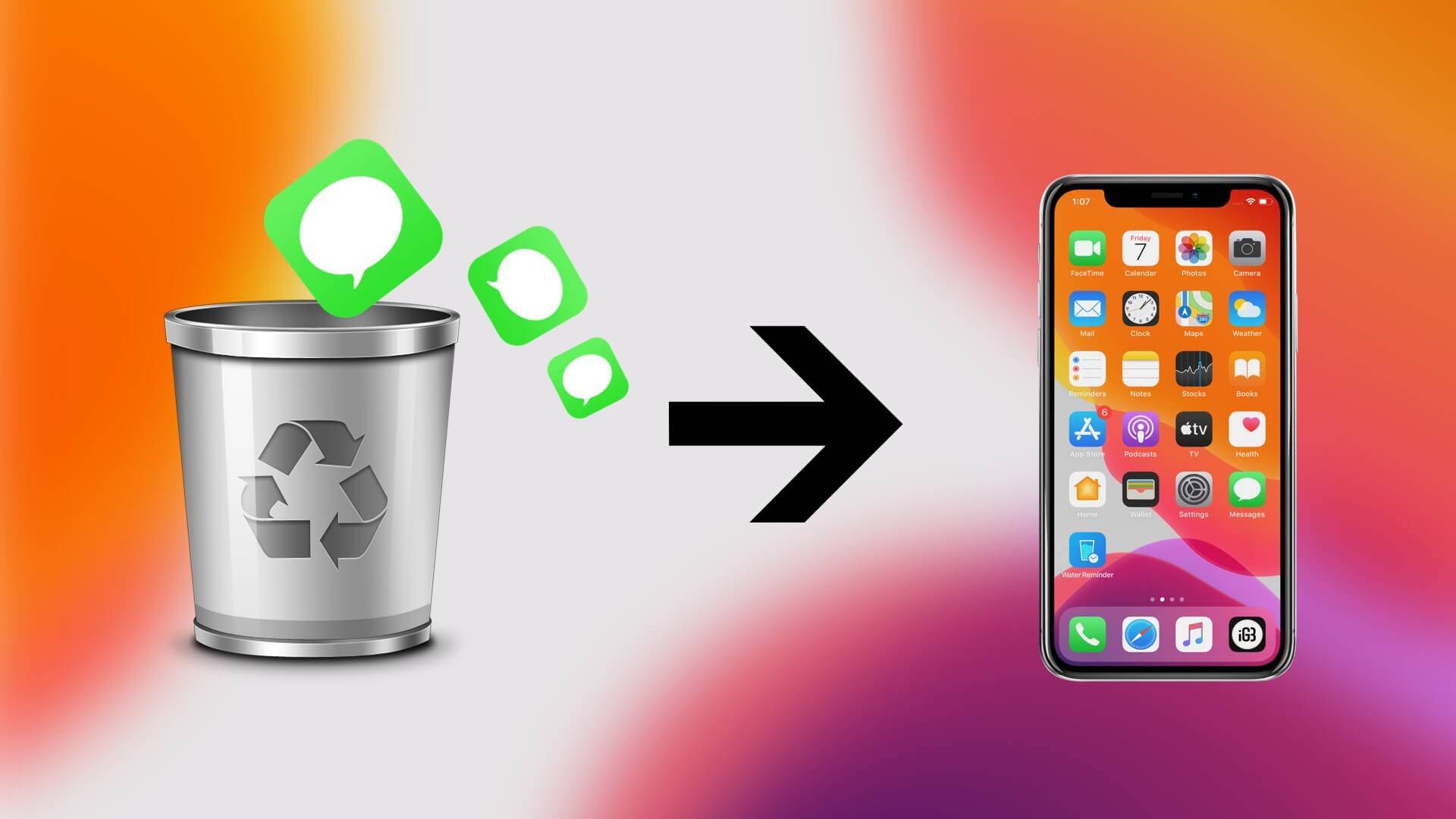There are a few methods for recover deleted text messages on an iPhone. On a daily basis, we all receive a number of useless text messages. Most of us do this by selecting many messages on our iPhone and deleting them all at once. Along with deleting garbage and spam, this method occasionally removes crucial communications. There are also cases where you mistakenly erase a crucial text message and can’t discover an easy way to recover it on your iPhone.
Apple has allowed iCloud integration on the iPhone to store content backups, including text messages. However, recovering messages from an iCloud backup necessitates some preparation. The iPhone maker also does not offer a single option for restoring deleted texts in one go.
How to recover deleted text messages on iPhone using an iCloud backup?
The procedures to restore lost text messages on your iPhone using an iCloud backup are outlined below. Before you begin, keep in mind that in order to recover your past text messages from the cloud, you must have Messages activated as part of your iCloud backups.
You must guarantee that the most recent successful backup happened previous to the deletion of the messages in order to restore lost tests on the iPhone. If this is the case, you can recover deleted text messages using the most recent successful backup! If so, you’ll have to attempt another option, such as retrieving deleted messages from your most recent computer backup.
- Open the Settings app on your phone.

- At the top, tap on your Apple ID profile.

- Select iCloud from the drop-down menu.

- If necessary, scroll down and select iCloud Backup.

- Now examine if your most recent successful backup occurred before or after you removed the texts from your iPhone.

You’re in luck if the iCloud backup predates the moment you removed texts from your iPhone. Continue to the next stage to use the iCloud backup to restore the deleted texts. If the last successful backup occurred after the messages on your iPhone were erased, try the PC backup option next.
Restore Deleted Messages on iPhone with iCloud Backup:
To recover the lost texts, you’ll need to wipe your iPhone and restore it from a backup taken before the deletion. Here’s how to do it:
- Open the Settings app on your phone.

- Scroll down to General and touch it.

- Select Reset at the bottom of the page.

- Select Erase All Content and Settings from the drop-down menu. When you restore your iCloud backup, most of your settings will be preserved, but you may need to log back in to some of your applications.

- Choose the second option, Erase Now, from the confirmation menu that appears. It’s critical not to choose Backup Then Erase since you’ll lose the prior backup and be unable to restore the lost text messages.

- Your iPhone has now been completely wiped, and it will operate as if it were a brand new device.
- Follow the directions on the screen until you reach the Apps & Data page.
- Choose Restore from iCloud Backup from the Apps & Data page.
- Sign in to iCloud after entering any passwords prompted by iCloud Backup.
- Continue to Choose backup, then choose from a list of iCloud backups that are available. Other than the one you checked before starting, there may be even older backups to select from.
- Choose the most recent one that occurred before the text messages were deleted. Remember that the older the backup, the less likely it is to contain additional crucial data in which you’ve added to your iPhone since it was created.
- After the iPhone is restored, you may need to login in to all of your accounts again.
After you’ve completed this procedure, check to see if you’ve been able to restore your iPhone lost text messages. If not, move on to the next section!