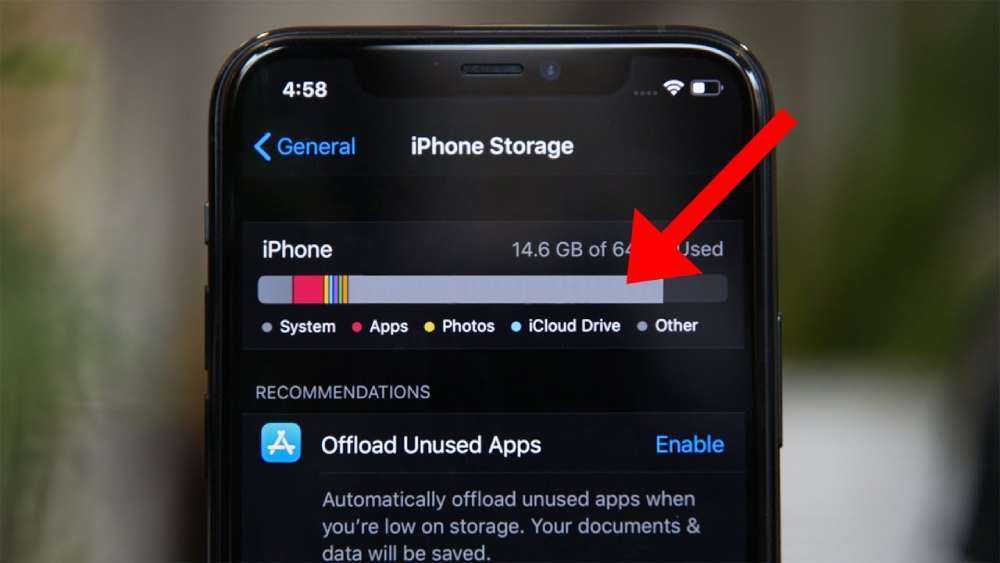Clear storage on iPhone: As we rely more and more on our iPhones for various tasks and entertainment, we tend to accumulate a significant amount of data, leading to a reduction in available storage space. Running out of storage can hinder the performance of your device and prevent you from installing new apps, capturing precious memories, or downloading essential files. To avoid such inconvenience, it’s crucial to learn how to effectively clear storage on your iPhone. In this article, we will guide you through the process of decluttering your device and optimizing its storage capacity.
How to clear storage on iphone
-
Identify Space-Hogging Apps:
Begin by identifying the applications that consume a large amount of storage space on your iPhone. Go to “Settings” and navigate to “General” and then “iPhone Storage.” Here, you will find a list of apps, sorted by the amount of storage they occupy. Review the list and identify the apps that you no longer use or need. Remove them by tapping on the app and selecting “Delete App.” For apps you wish to keep, you can explore their individual settings to clear cached data, browsing history, or downloaded files.
-
Manage Photos and Videos:
Photos and videos often take up a significant portion of an iPhone’s storage. To manage them efficiently, consider the following options:
a. Backup and delete:
Transfer your photos and videos to a computer, external hard drive, or cloud storage service like iCloud, Google Photos, or Dropbox. Once you’ve backed up your media, you can safely delete them from your iPhone, reclaiming valuable space.
b. Optimize storage:
Enable the “Optimize iPhone Storage” feature in your Photos settings. This option allows your iPhone to store smaller versions of photos and videos locally, while keeping the original high-resolution versions in the cloud. As a result, you can access your media anytime, while freeing up space on your device.
c. Clearing Recently Deleted:
In the Photos app, navigate to the “Albums” tab and open the “Recently Deleted” album. Here, you can permanently delete media files that you no longer wish to keep, ensuring they don’t occupy unnecessary storage space.
-
Remove Unnecessary Files:
Over time, various files accumulate on your iPhone, taking up valuable storage space. Here are a few ways to identify and remove unnecessary files:
a. Clear Safari cache:
Open the “Settings” app, scroll down, and tap on “Safari.” From there, select “Clear History and Website Data” to remove cached files and browsing history.
b. Manage app data:
Some apps store data even when they are not actively in use. In the “iPhone Storage” section of the Settings app, you can review the apps and delete their associated data individually. Be cautious when removing app data, as it may delete saved preferences or documents.
c. Delete old messages and attachments:
Messages and their attachments can accumulate over time and consume significant storage space. Open the Messages app and review old conversations. Delete unnecessary messages or attachments by swiping left on a conversation and selecting “Delete.”
-
Offload Unused Apps:
To free up space without losing app data, consider offloading unused apps. This feature removes the app itself while preserving its data. To enable this option, go to “Settings,” then “General,” and select “iPhone Storage.” Here, you’ll find a list of apps. Tap on an app you want to offload and select “Offload App.” This way, you can reclaim storage space while easily reinstalling the app in the future if needed.
-
Other Considerations:
a. Keep your iOS up to date:
Apple periodically releases updates that optimize device performance and storage usage. Ensure your iPhone is running the latest version of iOS by going to “Settings,” selecting “General,” and then “Software Update.” Upgrading to the latest version may help in managing storage more efficiently.
b. Utilize cloud storage services:
Cloud storage services, such as iCloud, Google Drive, or Dropbox, can provide additional storage space for your files, photos, and documents. Uploading your data to the cloud frees up space on your iPhone and ensures your files are securely backed up.
Conclusion:
Clearing storage on your iPhone is essential for maintaining its performance and maximizing its capabilities. By following the tips outlined in this article, you can reclaim valuable storage space, remove unnecessary files and apps, and optimize your iPhone’s performance. Regularly decluttering your device will not only improve its efficiency but also allow you to enjoy a seamless and hassle-free user experience.