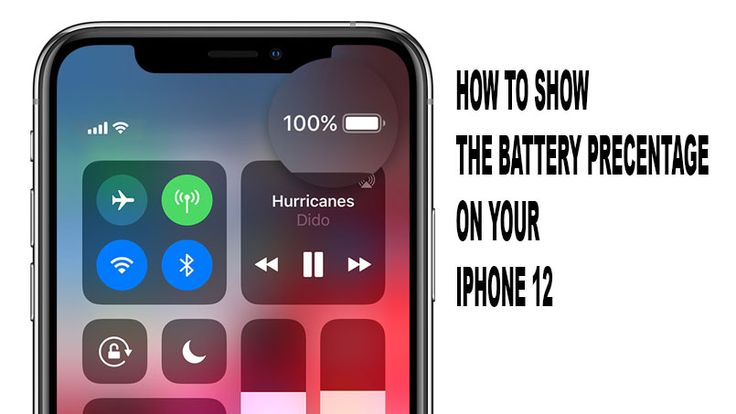This article covers how to check the battery % on the iPhone 12 and how to add a widget to your home screen to make it visible.
What is an iPhone Battery Percentage Indicator and why is it useful?
On an iPhone, a battery percentage indicator is an icon that displays the percentage of battery life remaining on your device. This indicator may be seen in the status bar of most iPhones, allowing users to monitor their battery use without having to abandon the apps they’re using. This manner, it’s simple to tell when to stop using a battery-draining app and when to charge the phone.
What You Should Know:
- Swipe down from the screen’s top right corner. The battery % is shown next to the battery symbol in the upper right corner.
- Hold your finger on the screen until the icons begin to wiggle. Tap + > Batteries > choose the widget style > Add Widget > Done.
How to Show Battery Percentage on the iPhone 12?
To see this information in previous versions of iOS, you had to enable the battery percentage option. On the iPhone 12, no! The battery percentage option is now enabled by default—you just need to know where to look for it.

- To launch iOS Control Center, swipe down from the top right corner of the iPhone 12 screen.
- The battery % is displayed in the upper right corner of the screen, close to the battery symbol. This is the remaining battery life on your iPhone 12.
- Close Control Center by swiping up or tapping on the backdrop.
If all you need to do is check the battery % every now and again, that’s all you have to do. Consider adding a widget to your home screen to conveniently keep track of the battery’s state.
Note: If you’re upgrading from an iPhone without Face ID, you’ll notice that there’s no longer sufficient horizontal space to display the battery symbol and percentage at the same time due to the camera notch at the top.
Ask Siri:
Asking Siri about the battery % on the iPhone 12 is one option. Using the Side button, activate Siri and then ask, “Hey Siri, how much battery do I have left?” The percentage of battery life will be displayed on the screen.
How to Add a Battery Widget to the iPhone 12?
You can add a battery percentage widget to your home screen with iPhone widgets in iOS 14, which comes pre-loaded on the iPhone 12.

Here’s how to do it:
- Hold your finger on the screen until the icons begin to wiggle.
- Tap +.
- Tap Batteries in the widgets pop-up.
- Select the widget style that you’d want to utilise. To see the alternatives, swipe back and forth. Battery information for Apple gadgets linked to your phone, such as the Apple Watch or AirPods, will also be displayed in the Batteries widget.
- For the one you wish to use, tap Add Widget.
- Your home screen now has the widget. Move it about until it’s in the right spot, then touch Done.
Start charging your mobile.
You can see the charging percentage on the screen by simply connecting your iPhone 12 to a charging cable or a wireless charger. This strategy, however, will not work until the phone is locked. Alternatively, you may wake up the screen by leaving the phone to charge for a few minutes. Before it returns to date, the current “Charged” level will show briefly. When you remove your iPhone 12 from the charger, the battery % is also shown.